
To set up parental controls, you need to make sure the user account is a standard account on Windows 7. Open control panel and click on Parental controls in all control panel items, alternatively you can also type parental controls in the start menu search. In the parental controls, select the account on which you want to have the restrictions enforced.

Enable the parental control for this account using the radio button option. You can change/control the time limits for this account, control the games by rating and content, set up web filter and also block specific programs.

Block Games for the user based on ratings

Control which application can be run by this user.

Finally you can also set up Windows Live family safety filter and put a restriction on the sites visited.
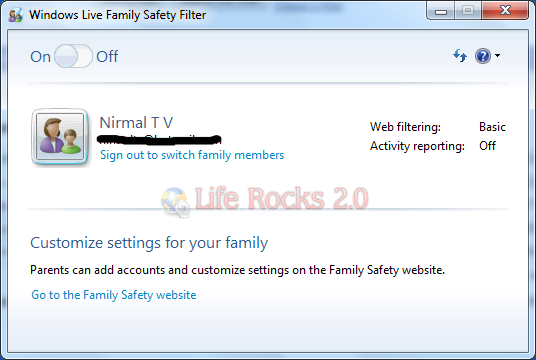
Family safety filter can be set up for each family member with the Windows Live ID.

No comments:
Post a Comment